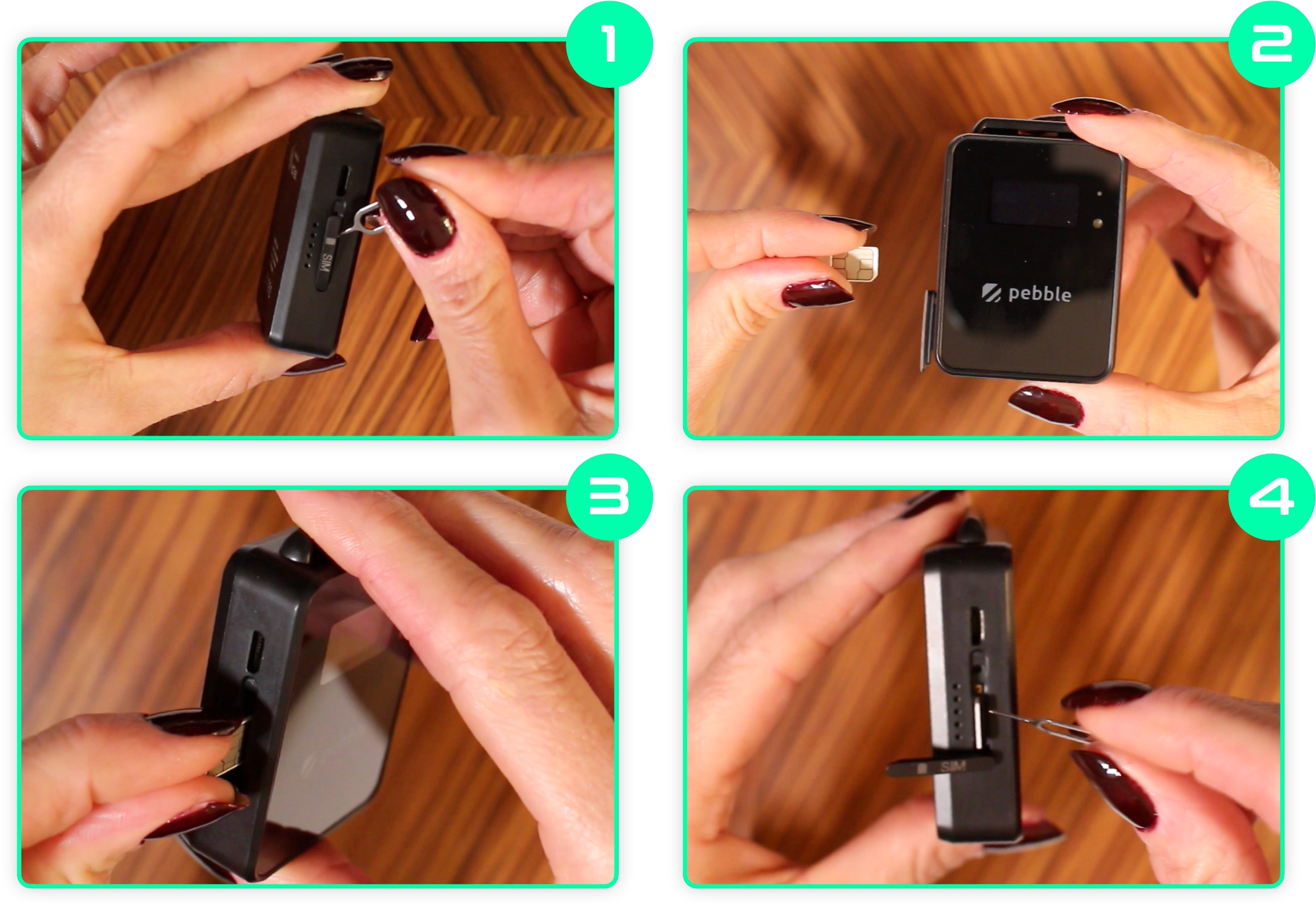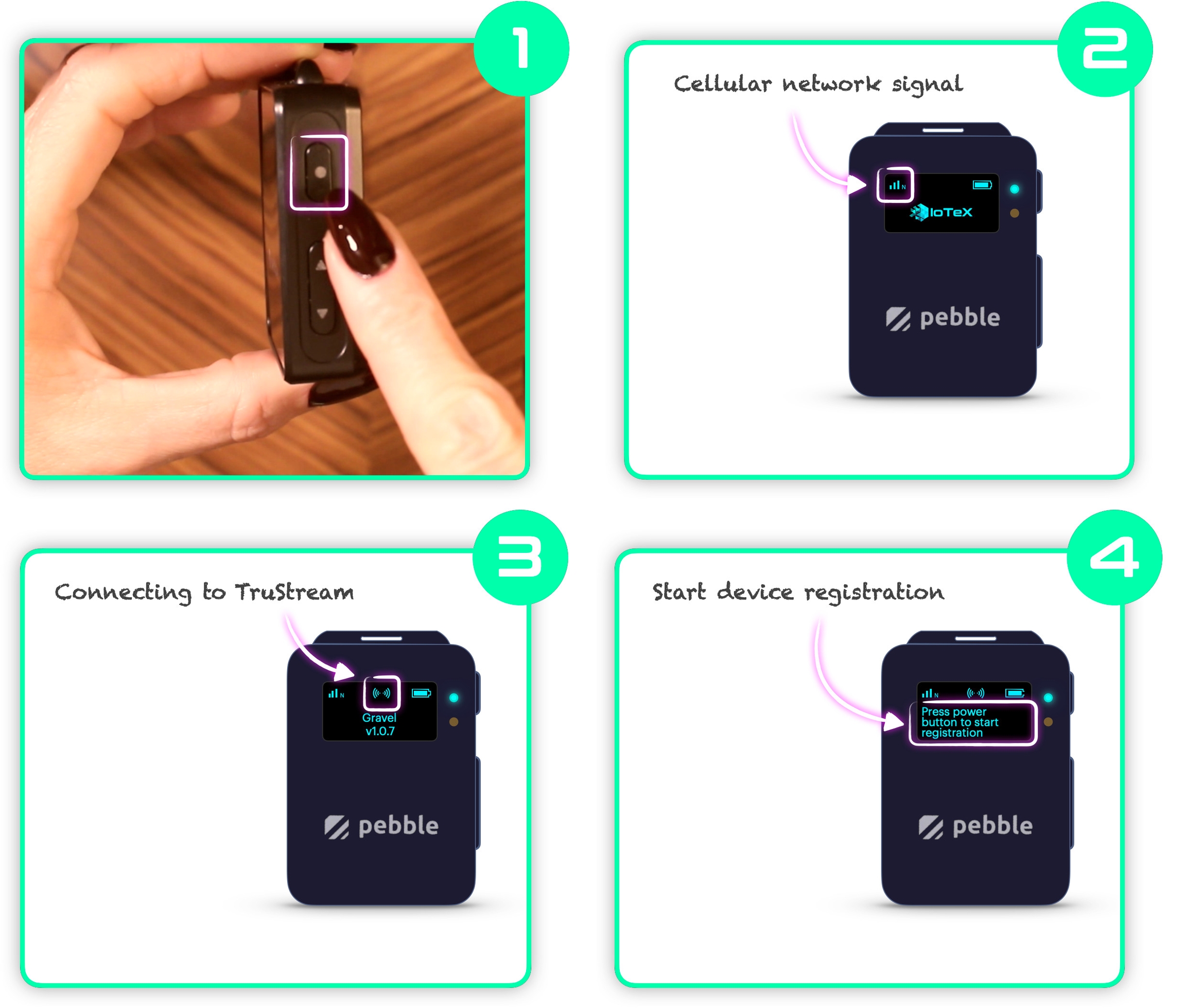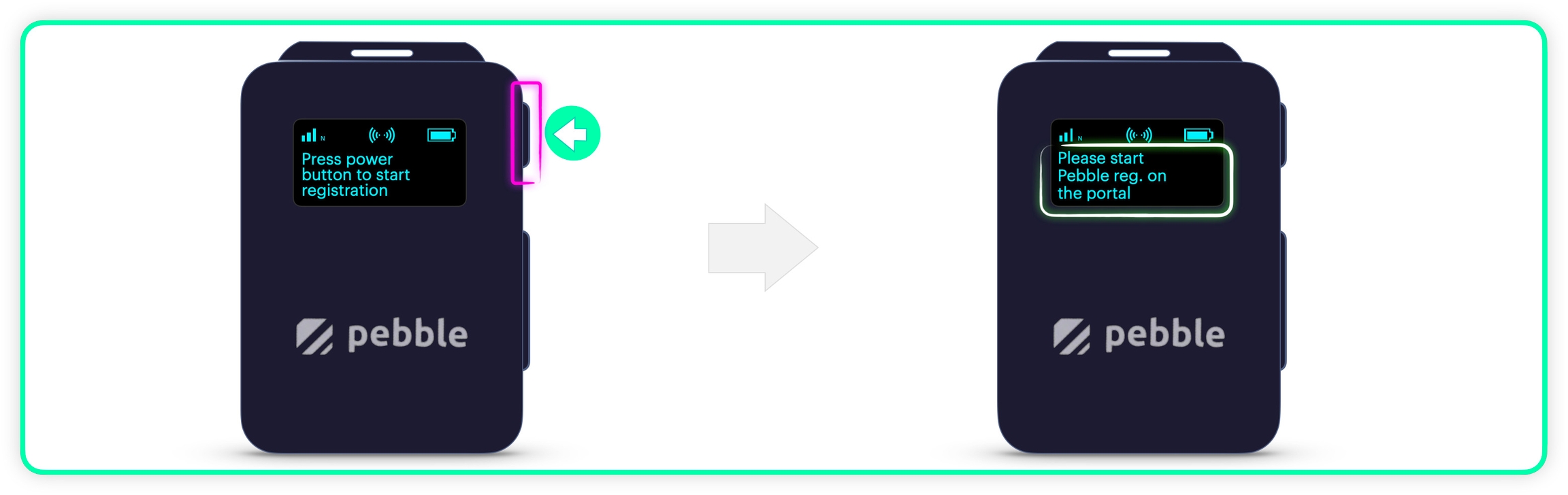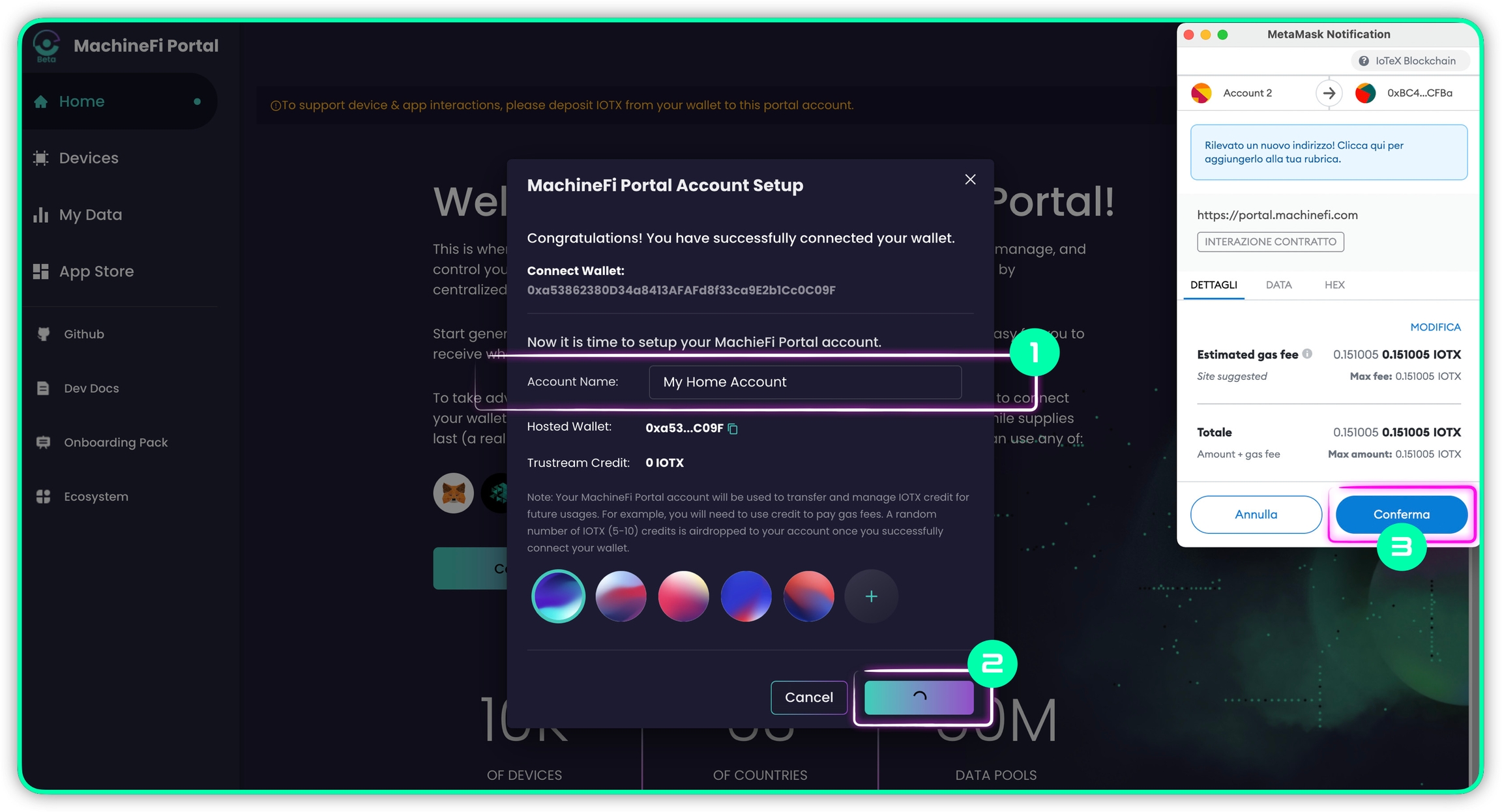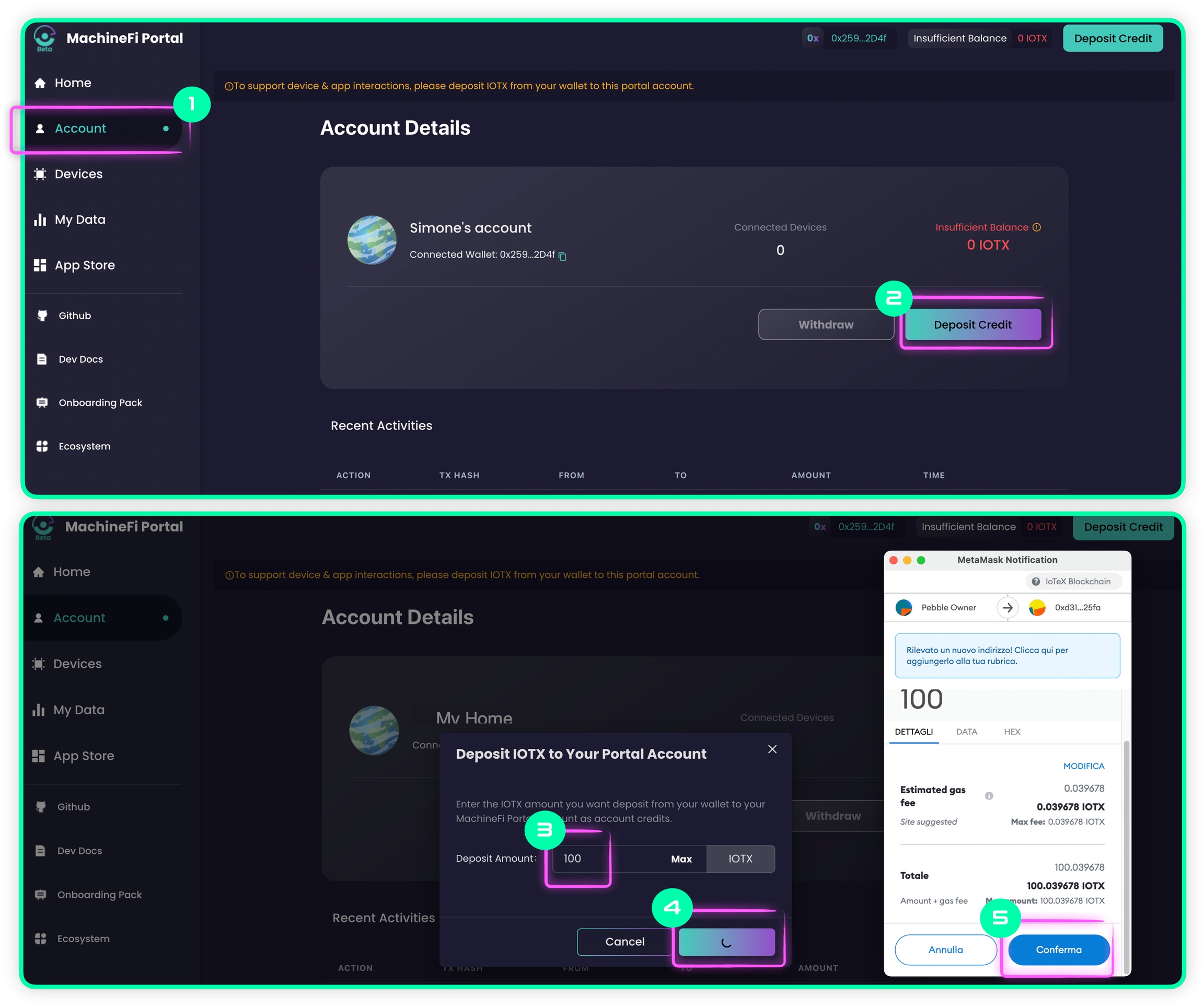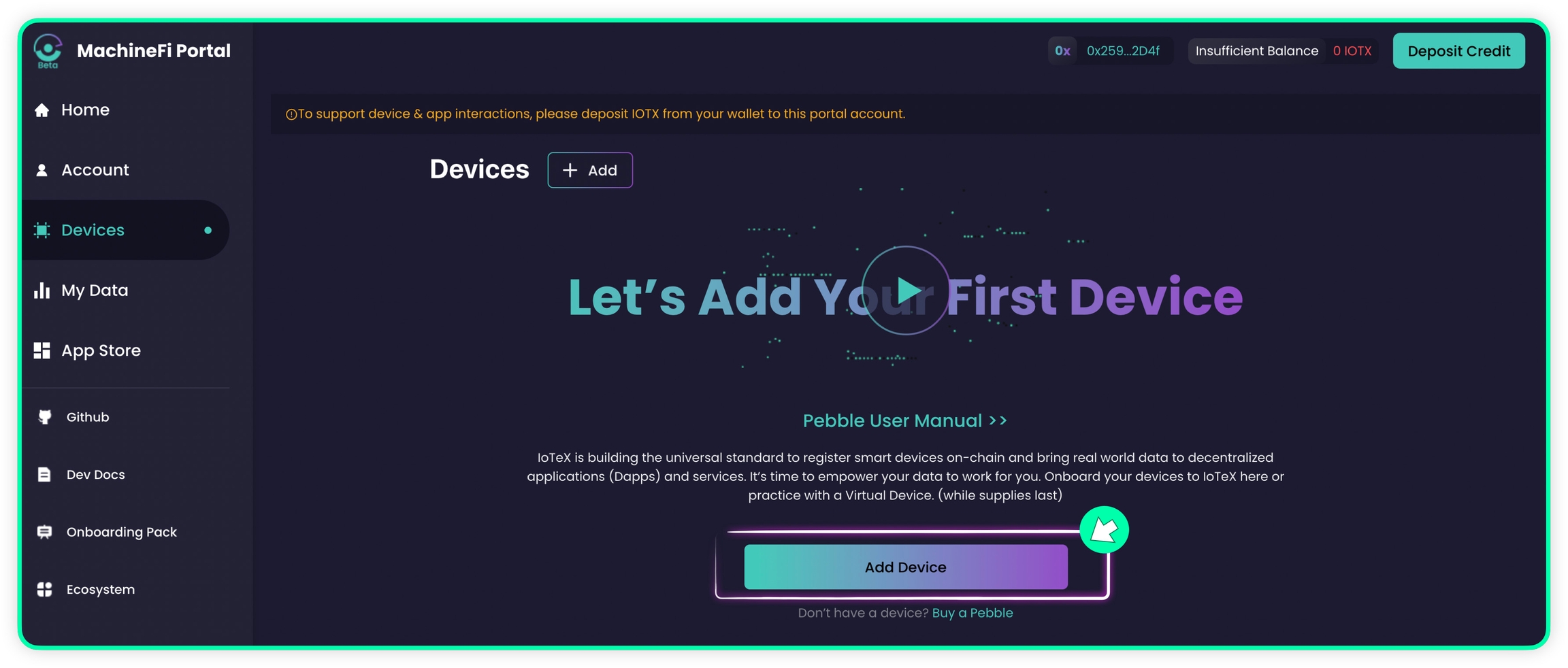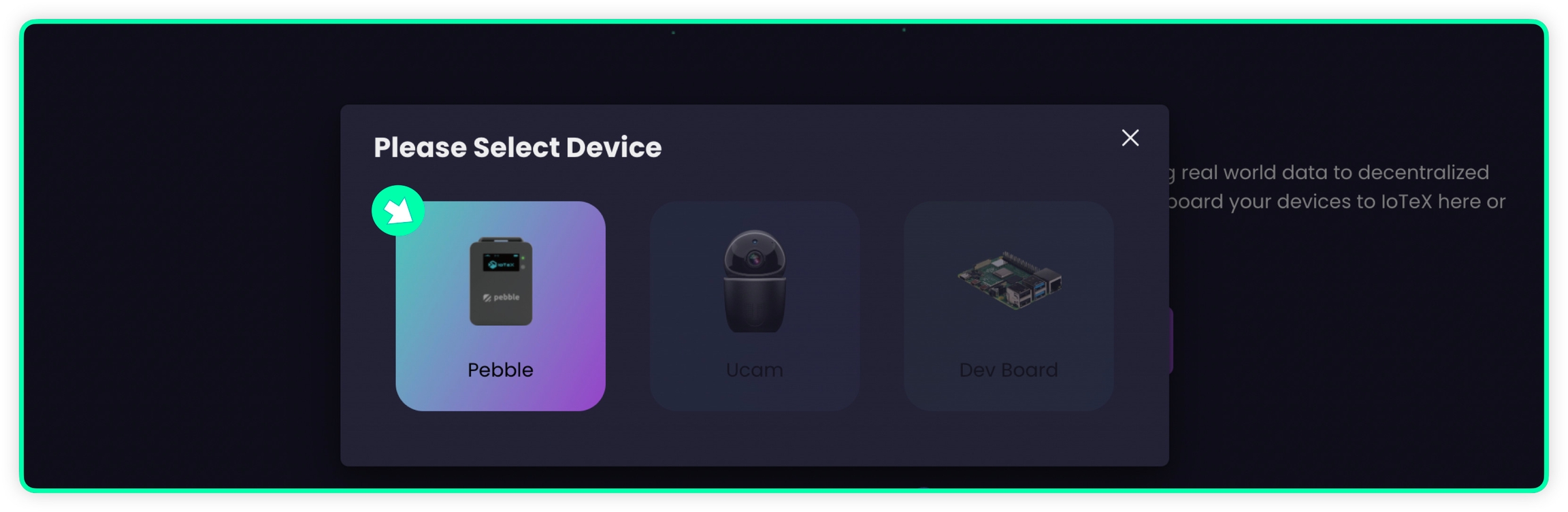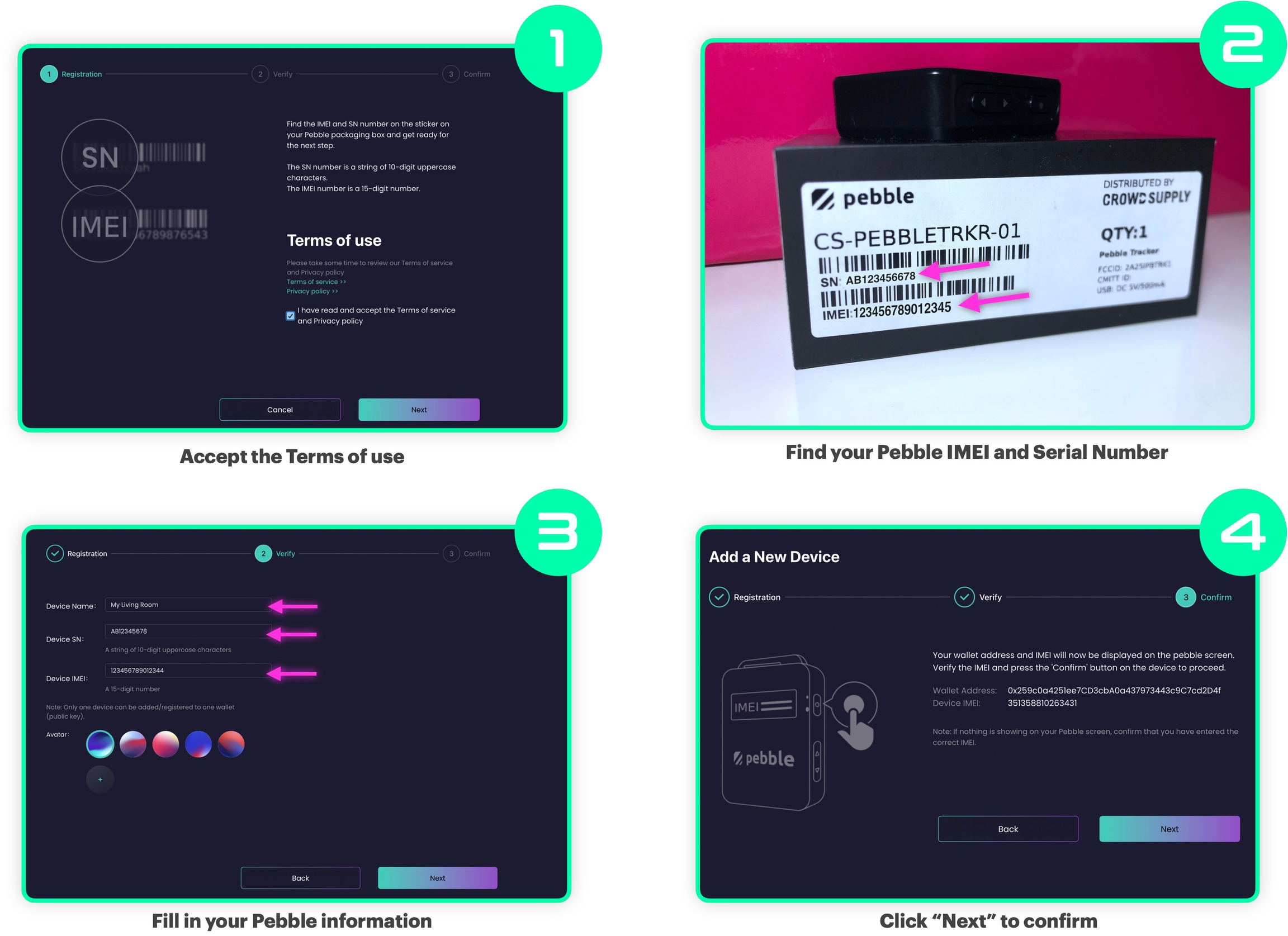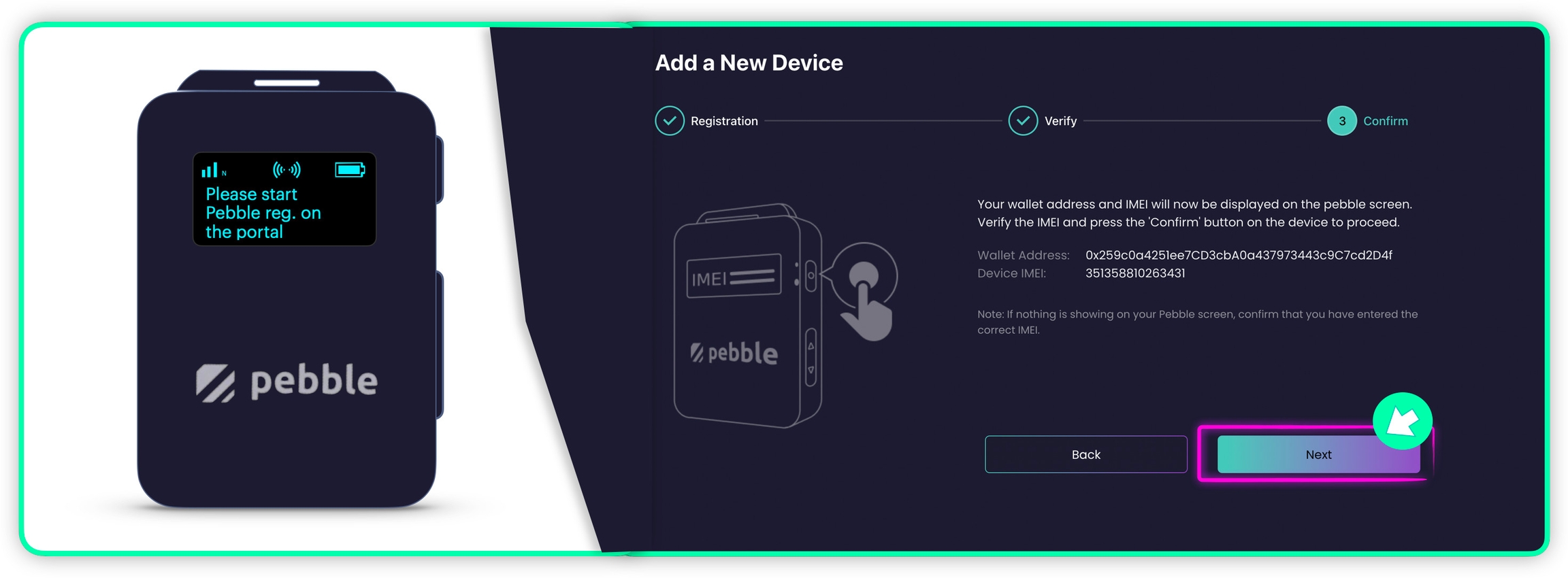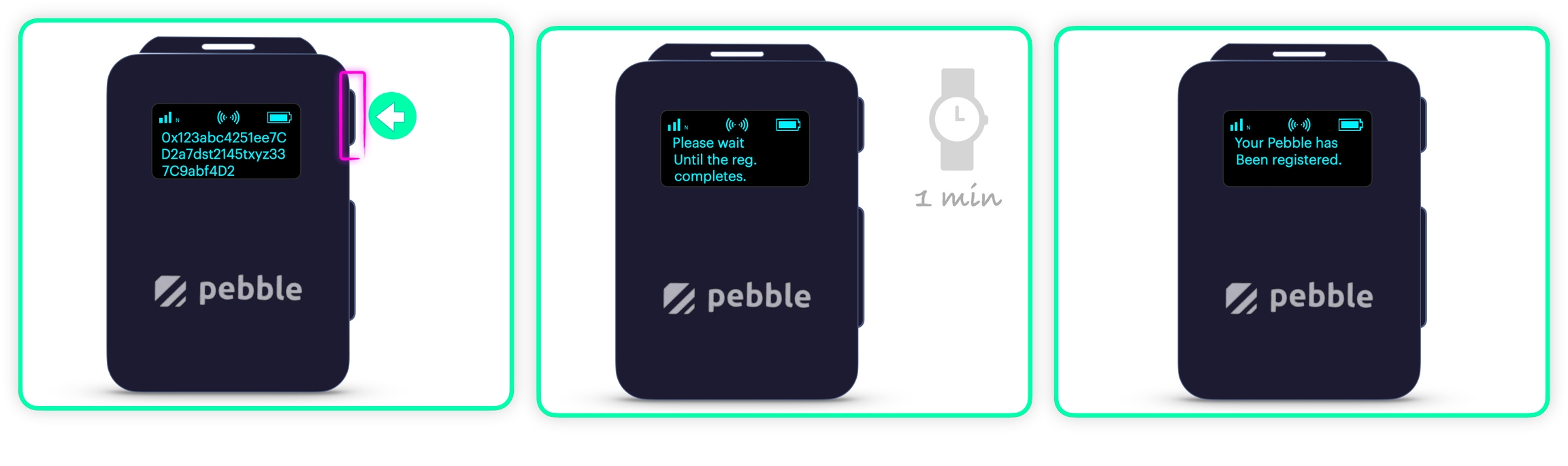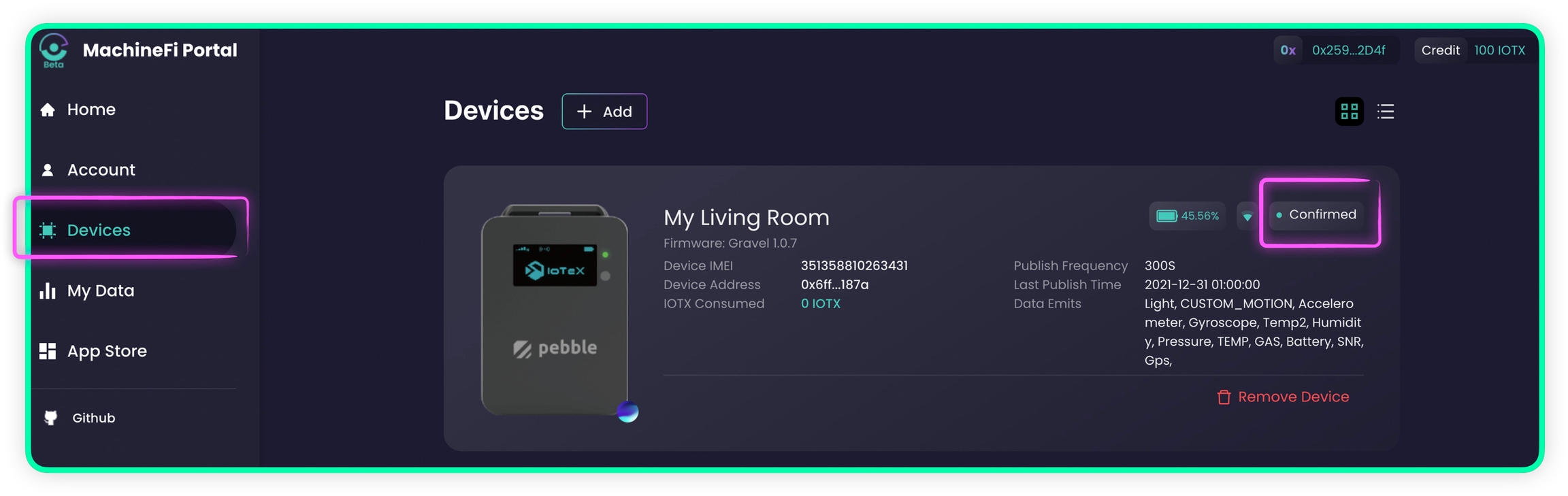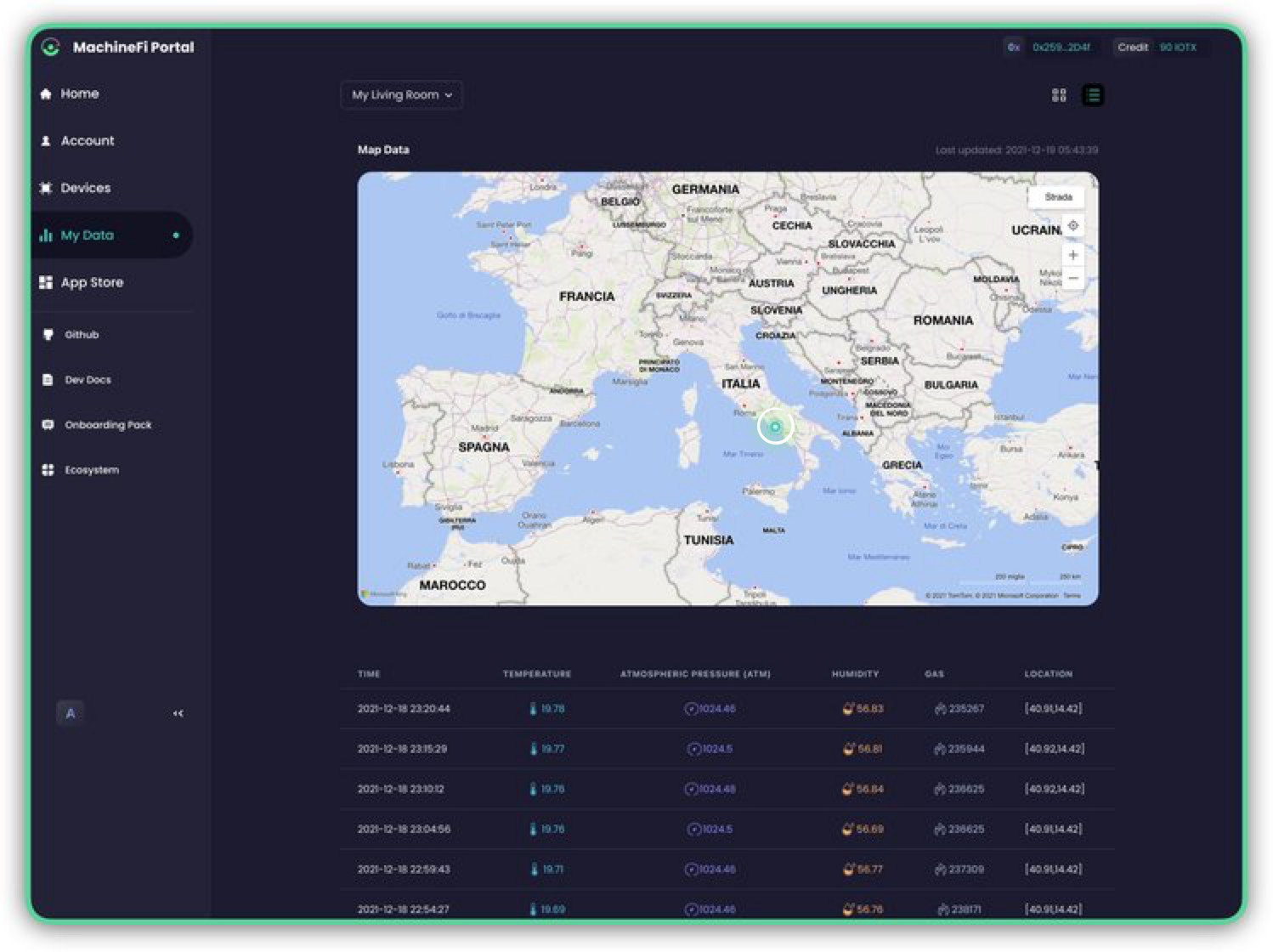Quick Start
Congratulations on receiving your Pebble Tracker!
This quick start guide will help you with power on your device and connect it to the IoTeX MachineFi portal.
Unboxing
Before turning on Pebble Tracker, let's take a look at what's in the box:
Finding a SIM Card
Pebble Tracker connectivity is based on the new Narrowband-IoT cellular technology, which provides radio bands that are optimized for Internet of Things applications like smart metering, industrial controls, residential security, etc.
The SIM card is not included with Pebble Tracker.
IoTeX has partnered with 1NCE, an IoT SIM cards provider that covers 100 countries and regions globally, providing a convenient data plan: if your country is covered, you can buy a Pebble-ready SIM card on the dedicated IoTeX "Autobahn.earth" portal:
If your country is not currently covered by the 1NCE network, below are some useful information for you to find a working SIM card for your Pebble Tracker:
Is your country covered by the Narrowband-IoT network?
Please check if either NB-IoT or LTE-M is available in your Country on the gsma website. Once you know which technology is supported, please find a local or international provider where you can buy a SIM card that supports the correct technology for your country.
Make sure the IoT SIM card you buy supports either NB-IoT or LTE-M
Please notice that Pebble tracker does not support GSM, 3G, or 4G bands: make sure your SIM card provider supports either NB-IoT or LTE-M or both in your country.
If you have issues finding a working SIM card, please join this forum discussion where other community members share their experiences with different SIM card providers in their country:
Installing the SIM card
Once you have a SIM card, use a paperclip or the provided SIM card tool to open the SIM slot and push the card inside:
Powering On
Press and keep pressing the power/confirm button on the right side of Pebble until you see the IoTeX logo on the screen. Wait until the cellular connection is established and Pebble Tracker starts communicating with the IoTeX Real-world Data Oracle network.
If this Pebble Tracker has not been registered yet, it will prompt you for starting the device registration process that will add it to your MachineFi portal account:
Press the Power/Confirm button once, to start the registration process on the Pebble side:
Creating a MachineFi Account
Before we can register a Pebble on the IoTeX MachineFi portal, we need a blockchain account: we will associate all our devices with this account, which becomes the "owner account" for those devices:
Prerequisites:
You have Metamask installed in your browser or ioPay mobile on your smartphone.
If you use Metamask, make sure you added the IoTeX Network
You own some native IOTX in your wallet account
Please make sure your wallet is connected to the IoTeX blockchain and you have a few IOTX native tokens in your wallet. You can get IOTX native tokens on the IoTeX network from most exchanges worldwide. Please notice that Coinbase only supports IOTX on the Ethereum blockchain (ERC20) which would not work.
Open the MachineFi device portal at portal.machinefi.com, and connect a blockchain wallet account that you want to use as your Devices Owner Account, the portal will automatically start the account registration process:
Assign a name to your MachineFi account
Confirm the account creation dialog
Sign the transaction in the wallet
Depositing Credit
Once a MachineFi account is created, you should deposit some IOTX credit. This step is not strictly required at this moment: if you want, you can skip it and go ahead with registering your Pebble. You can deposit credit at any moment.
While you do not need any credit to monitor your Pebble data history on the MachineFi portal, please keep in mind that you need to deposit IOTX into your MachineFi account to allow your device to send data to IoTeX Dapps.
To deposit some credit:
Switch to the Account page
Click the Deposit Credit button
Input the amount of IOTX you want to deposit
Confirm the deposit dialog
Finally, confirm the transaction in the wallet
On the same Account page, you can also withdraw your MachineFi credit at any time, as well as check the list of all your account transactions.
Registering your Pebble
You can now switch to the Devices tab of the portal, which lists all the devices you associated with your MachineFi account. For a newly created account, with no devices added yet, the page will look like the one below, just click the Add Device button:
select "Pebble" to register and add a new Pebble Tracker to your MachineFi account:
Follow the registration screens until you reach the "Confirm" step, where the owner address and device IMEI number are shown:
Make sure your Pebble is powered on and prompting for device registration.
Go ahead and press the Next button, confirm the transaction in your wallet, and wait for your blockchain address to be displayed on the Pebble tracker screen:
Finally, we complete the registration on the device side by pressing the Power/Confirm button once more, and waiting for Pebble to complete the registration:
The "Devices" page will show the Pebble Tracker you just registered, marked as a "Confirmed" device:
Congratulations!
Your Pebble is ready to send IoT data to IoTeX Dapps and fuel the MachineFi blockchain revolution!
Here is what your Pebble screen should look like:
By default, the factory configuration will collect all Pebble sensors data, and send one data message every 5 minutes to the IoTeX Real-world Data Oracle network.
Please notice that the factory firmware introduces a ~500m random offset to the GPS coordinates. Depending on the installed Dapp, sensors' configurations may differ.
You can monitor your real-time device sensors directly on the MachineFi portal by going to the My Data page:
Firmware Update
Once your device is registered on the portal, it's highly recommended that you upgrade the firmware to the latest release: the next section will guide you through how to perform the firmware update (both online, or offline if you don't have a SIM card yet).
Last updated